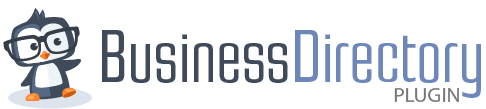Are you looking to create a user-friendly, descriptive name for your directory pages and increase SEO value for your directory?
If you are, then this article will help you with easy-to-follow steps.
Understanding the Value of the Directory Name
Let's dissect a sample URL for a Business Directory Plugin listing. In the address https://mywebsite.com/business-directory/658/sample-listing/ the following image shows you the parts of the address:

This guide will walk you through how to change these parts of the listing addresses in your directory.
Business Directory Plugin creates a default page called “Business Directory” if you use the automatic setting to create pages. We know that many of our users install our plugin to use for all kinds of directories, so you may want to change your directory name to match the goals of your website.
For example, if your website is about athletes in your area, you may want to call your directory “Athlete Directory” or even “Baker County Athletes” depending on your target audience and the current content of your website. You'll want to choose a name that allows you to grow as well, so if you think your site will eventually house athlete profiles for the entire state you live in, perhaps Athlete Directory is the best choice.
Give that decision some thought, because the goal here is to be as descriptive as possible so that you don't have to change this after you start adding listings. Why? Because once the search engines start indexing your site, changing the slug at that point can negatively impact your SEO. This can be addressed by using 301 redirects if you decide to rename the directory later, but the best strategy is to name your directory thoughtfully at the start.
How to change the directory name
You’ll need to find the Directory page in WordPress → Pages. Once you locate that, edit the page and rename it. Be sure to change the permalink settings as well.
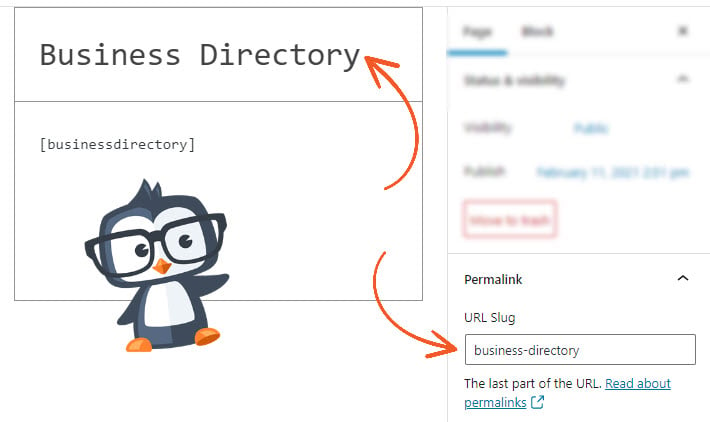
Change both the page title and the permalink
Do I need to use the listing ID?
The listing ID is shown in the URL example near the top of this page and is a number assigned by the plugin to every listing. Using the listing ID has pros and cons, so let's consider some examples of when to remove it.
Leave the Listing ID enabled when you think the slugs of your listings may change. Why? Because if the page is indexed by search engines already, the search engine can still locate the listing even if the slug of the listing has changed because the number won't have changed — only the information after it. In fact, any links pointing to the directory listing that has the ID included will always work because it has the number.
Leave the listing ID turned on when listings' names may change, or if you are not sure if they will change.
Remove the Listing ID if you think the listing slugs will always stay the same. If you are listing government offices, for example, they likely won't be changing names anytime soon. But it's possible that you are listing startup businesses where names may change frequently.
For example, a business name could change from Lyla's Fashion Boutique to Lyla's Couture to Lyla's Bespoke Threads based on trends and shifts in the business. In that instance, you'll want to leave the listing ID enabled.
Of course, you can remove the listing ID and get around these limitations by using 301 redirects, but if a listing owner wants to change the slug of their listing URL to better match the name of their business, you would need to know beforehand so you could set that up. Listings owners would need a way to contact you about making that change, as changing the slug is not something that users can do – only admins. As a result, it is good to give this some thought while you're setting up your directory.
It's important to consider the options and make an educated guess based on the content of your directory.
All about Slugs
No, not the slimy creepy-crawly kind — the kind that is part of your directory listings' website address or URL. In the image at the top of the page, we broke down the parts of a Business Directory Plugin listing URL. We've learned how to change the directory page name, now let's look at how to change the rest of the address.
How to change the slugs
You can see all of the slugs for the directory and change them in one place. Go to Directory → Settings → General → SEO and you can easily change these settings:

Some rules for changing the names of your slugs that are common to all slugs in the Business Directory Plugin are that they must not contain spaces or remain empty, and you should avoid common terms which are likely already in use, like “category” or “tag”.
Below you will find the three main slugs that Business Directory Plugin uses and examples of what they look like.
Directory Listings Slug
This slug is currently only used when CPT integration is disabled. That is done only with certain themes if you run into problems, but this can become part of the main directory URL.
Categories Slug
When you click on a category in the directory, the page has a specific URL that includes the category name. 
Like naming your directory, give careful consideration to naming your categories as well. As a reminder, the categories for the Business Directory Plugin are not the same as your WordPress post categories. You can learn more about categories in our categories article.
Tags Slug
Tags are used to add additional clarifying information to a listing and to help your users find what they are looking for in your directory. The tags slug is used in the tag display URL. Here's an example from our earlier discussion of a directory for athletes in Baker County: 
You can see how these additional slugs could help you increase the SEO value of your directory listings. Use keywords and phrases and be descriptive with your directory name, your categories and tags, and your slugs, and you will be well on your way to providing excellent search results for your directory listings.