Maha Shivaratri, also known as the “Great Night of Shiva,” is a significant Hindu festival celebrated annually in February or March. This year, it falls on March 8th, 2024. It’s a night dedicated to the worship of Lord Shiva, one of the principal deities in Hinduism, known for his transformative power.
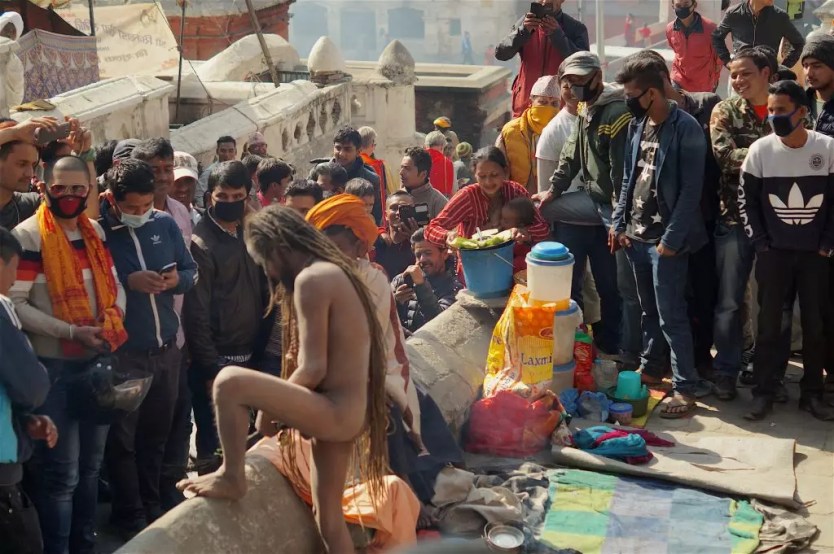
In this blog post, we’ll explore the significance of Maha Shivaratri, its traditions, and how you can celebrate this sacred night.
The Significance of Maha Shivaratri:
There are various interpretations of the significance of Maha Shivaratri. Here are two widely accepted ones:
- Commemorating Shiva’s Wedding: Maha Shivaratri is believed to mark the celestial wedding of Lord Shiva and Parvati, symbolizing the union of the conscious and unconscious, the masculine and feminine energies.
- Celebrating Shiva’s Cosmic Dance: Another interpretation suggests the night celebrates Shiva’s Tandava, the cosmic dance of creation and destruction, signifying the continuous cycle of life and the universe.
Traditions of Maha Shivaratri:
Devotees observe Maha Shivaratri in various ways, including:
- Fasting: Observing a day or night fast is a common practice, symbolizing self-discipline and purification.
- All-night vigil: Devotees stay awake throughout the night, offering prayers, chanting hymns like Om Namah Shivaya, and meditating.
- Offering prayers and Abhishek: Devotees offer prayers, sacred leaves like bel patra, and perform abhishek (pouring of holy water) on Shiva lingas (symbolic representations of Shiva).
- Visiting temples: Many devotees visit Shiva temples to participate in special pujas (worship ceremonies) and seek blessings.

Celebrating Maha Shivaratri at home:
Even if you can’t visit a temple, you can still celebrate Maha Shivaratri at home by:
- Creating a puja space: Set up a clean space at home, light a diya (oil lamp), and place an image or murti of Lord Shiva.
- Offering prayers: Offer prayers in your own way, expressing gratitude and seeking blessings.
- Practicing meditation or mindfulness: Dedicate some time to meditation or quiet reflection, connecting with the inner self.
- Reading scriptures or listening to devotional music: Immerse yourself in the spirit of the festival by reading scriptures or listening to devotional chants or bhajans.
Maha Shivaratri is a time for spiritual reflection, inner transformation, and celebrating the transformative power of Lord Shiva. May this festival bring peace, joy, and prosperity to all!
Where is Maha Shivaratri Celebrated?
Maha Shivaratri is primarily celebrated in countries with significant Hindu populations. Here are some of the places where it is observed with great devotion:
- India: As the birthplace of Hinduism, India is the center of Maha Shivaratri celebrations. Major festivities take place in cities like Varanasi, Haridwar, and Ujjain.
- Nepal: With a large Hindu population, Nepal observes Maha Shivaratri as a national holiday. The Pashupatinath Temple in Kathmandu witnesses a massive gathering of devotees.
- Mauritius: Home to a large Hindu diaspora, Mauritius celebrates Maha Shivaratri with vibrant cultural programs and pilgrimages to the Ganga Talao crater lake.
- Indonesia: Hinduism is a recognized religion in Indonesia, and Maha Shivaratri is observed in temples across the country, particularly in Bali.
- Malaysia: With a significant Hindu minority, Malaysia celebrates Maha Shivaratri with traditional prayers and cultural performances.
- Singapore: Singapore’s Hindu community also observes Maha Shivaratri with temple pujas and special vegetarian feasts.
- Sri Lanka: Maha Shivaratri is a public holiday in Sri Lanka, and Hindus celebrate it with temple visits, prayers, and cultural events.
- United Kingdom: The UK has a growing Hindu population, and Maha Shivaratri is celebrated in major cities like London and Birmingham with temple pujas and community gatherings.
- United States: The US also has a sizeable Hindu community, and Maha Shivaratri is observed in various cities with temple celebrations and cultural programs.
Discover more from Nepal Travel Vibes
Subscribe to get the latest posts sent to your email.



