Are you looking for the best places to capture the mystic Himalayas? Nepal is a paradise you cannot miss as an enthusiastic photographer. Here, you can capture the Himalayas in…

You can find some of the helpful travel tips to the first time visitors in Nepal. Before getting to any tips you will need to be updated regarding the travel information and news. Read our travel trips to pack your luggage with needful things.

Are you looking for the best places to capture the mystic Himalayas? Nepal is a paradise you cannot miss as an enthusiastic photographer. Here, you can capture the Himalayas in…

Nepal is well known for its rich culture, vibrant colors, and numerous opportunities for adventure sports and recreation. There are thousands of places all around the country that you can…
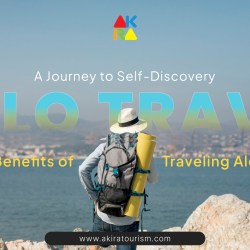
Traveling is a medicine and transformative experience for your mind and soul. If you want to tread the world at your own pace and embrace the thrill and tranquility of…
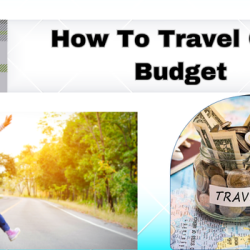
Touring on a price range opens up a world of possibilities, allowing you to discover new locations besides breaking the bank. By strategically planning accommodations, transportation, and activities, you may…

As you stand at the foot of the soaring Himalayan peaks, the bone-chilling wind stinging your cheeks, you ponder the long and arduous journey ahead. The legendary Manaslu Circuit looms…

Imagine standing amid ancient ruins, the air thick with the whispers of history, or immersing yourself in the vibrant tapestry of cultures that shape our world. Travel possesses a transformative…

Nepal is not a cold country as it possesses all the natural beauty, cultural riches, and never-ending love opportunities. It may be the very first date or you are already…

Nepal, a land synonymous with majestic Himalayan peaks, hidden verdant valleys, and breathtaking wilderness, has risen as a popular trekking destination since being introduced to the world as a stunning…

For individuals embarking on the Everest Trek or considering it, the journey represents a unique chance to check off a significant item on their bucket list. If you're preparing for…

Planning school trips to Nepal can be an exciting and rewarding experience for everyone. Proper planning and organization are key to maximizing the trip's educational value while keeping things running…
Ads can be a pain, but they are our only way to maintain the server. Please deactive Ads blocker to read the content. Your co-operation is highly appreciated and we hope our service can be worth it.