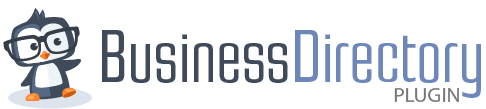SEO-friendly listings with Yoast SEO
In our Directory SEO Guide, you can learn the basics of search engine optimization and how to make the most of the settings in the plugin to get the best results for your website. In this guide, we'll go over the basic settings for SEO using the Yoast SEO plugin. This guide addresses only the free Yoast plugin and not the premium version — you can contact Yoast support for help if you get stuck when using their premium version.
Business Directory Plugin is SEO-friendly when you use it in combination with Yoast’s WordPress SEO Plugin. Generally speaking, here is what is supported and not supported with Business Directory Plugin.
Supported
- Most of the “Title & Metas” Yoast settings.
- XML sitemaps.
Not Supported
- Permalinks (other than changing slugs).
- 301 redirects or custom canonical URLs.
- Use of “Force Rewrite Titles” (see below).
Basically, you can customize titles and meta tags but not much more, though this is really the core of Yoast.
How to customize the main directory page information
Before we jump into the details of SEO settings in Yoast, let's talk briefly about how to change SEO settings for your main directory page.
Since the main page (the one with the [businessdirectory] shortcode) is a regular page, Yoast treats it as such. In this case, you must use the title placeholders for “Pages” found under SEO → Search Appearance → Content Types → Pages. You can also see this Yoast metabox on the individual page in WordPress, as shown below:

Yoast Settings for Business Directory Plugin
Aside from the main directory page, there are three main places to adjust your SEO settings when using Yoast SEO.
For directory pages, go to SEO → Search Appearance → Content Types. Click the button to expand the Directory section to see the SEO information for your general directory settings.
For listings, go to the listing itself and you will see a section (metabox) dedicated solely to Yoast. Here, you can manually adjust the titles and meta tags for the individual listing.
In the category and tag sections under Directory → Directory Content → Categories and Directory → Directory Content → Tags, you can adjust global settings for directory category and tag archive pages. If you have a link on your listings to the category, the page it goes to is the archive page for that category. These settings will show up here.
Directory pages global settings
When the Yoast plugin is installed, you can customize the title and meta description for listing pages by going to SEO → Search Appearance → Content Types in the Yoast plugin. These are templates that are used to construct all of the titles and descriptions for those items. As such, they are built using placeholders. The exact meaning of each placeholder is explained in Yoast’s documentation, but the defaults will get you started if you don't want to customize anything.

Let's look at each of the parts of this metabox.
Single Listings URLs
First, you have settings for Single Listings URLs. You should leave the settings here as they are unless you don't want the directory listings to be indexed by the search engines individually. Yoast has recommendations about this if you need further clarification.

SEO Title Settings
Second, you have the SEO title settings. Here, you use the “insert variable” button to insert whatever variables you'd like to insert. It's okay to set this to default, but if you change it, as I did in this example, you can check the settings in your individual listings.
For example, in this screenshot, I have added the title, which is the title of the page (the listing name), a separator — in this case, it is a dash (-), the site title, and I've added the site tagline (set the tagline in your WordPress Customizer settings):

This is the basic building block of all of your listings' SEO information. When I preview this information in a listing, I can see exactly what it looks like on a search engine results page:

Since we want to keep the title short, maybe the tagline wasn't such a good idea! If I decide to keep it, I would go back and add another separator between the site name and the site tagline so they don't run together as in the above example.
Schema Settings
Third, you have the schema settings. Default settings are recommended here and you can access the Yoast documentation for learning more about this setting as well.

Individual Listing settings
In the previous section, I showed you how to preview the title and meta tags in a listing by going into an individual listing. With Yoast, you do have the ability to edit individual listing SEO settings in the metabox of the listing.
The individual listing metabox has four tabs:
- SEO
- Readability
- Schema
- Social
The SEO tab is where you can set a keyphrase for the listing if you'd like to see how optimized the listing is for that keyword. You can learn more about that in the Yoast documentation. They have lots of tips to get you started.

The SEO tab is also where you will find the Google preview for your listings, which is updated live as you update the listing. This was shown in the example above. You have the option to see the search result for both mobile and desktop results.

Once you have set a keyphrase for your listing, you can go to the SEO Analysis section of the SEO tab to see how you're doing. Yoast provides lots of tips and tricks for better SEO in the plugin.

Readability tab
Next, the Readability tab will analyze the content of your listing to provide you with SEO feedback and tips.

The Schema tab is not currently supported in Business Directory Plugin.
For the Social tab, you can add images and specific text to be used when the listing URL is shared on Facebook and Twitter. Here is an example of what that would look like:

Category/Tag settings
In Business Directory Plugin category and tag settings, placeholders are replaced by Yoast with the actual post/category titles or even the category or tag description as entered in WordPress.
Similar to listing-specific settings you can customize the title or meta description to be used in the page of a particular category or tag, using the section added by Yoast to the page where a category or tag is edited. This section can be found under Directory → Directory Content → Categories or Directory → Directory Content → Tags:
Only the “SEO Title” and “SEO Description” fields are supported and will override the global templates if specified when browsing that specific category or tag.

Breadcrumbs
You can also use Yoast breadcrumbs functionality with the help of their filter.
Here is the code snippet that you'd need to use in the filter:
add_filter( 'wpseo_breadcrumb_links', 'yoast_seo_breadcrumb_append_link' );
function yoast_seo_breadcrumb_append_link( $links ) {
global $post;
if ( wpbdp_current_view() && ! is_page( "page id where I installed BDP" ) ) {
$breadcrumb[] = array(
'url' => site_url( '/directory/' ),
'text' => 'Blog Directory',
);
array_splice( $links, 1, -2, $breadcrumb );
}
return $links;
}
Yoast filter will take care of breadcrumbs hierarchy and list item portion.
Don’t use Force Rewrite–this is BAD
The option Force Rewrite Titles causes all sorts of havoc with your site, titles, and output from Yoast. Even Joost himself doesn’t recommend using this setting unless you truly understand what you’re doing. Our experience is that it completely breaks the output for Yoast with BD, so DO NOT USE THIS SETTING.