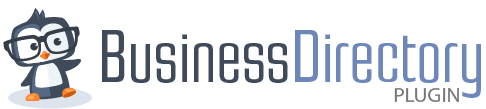Heads up!
This article contains PHP code and is intended for developers. We offer this code as a courtesy, but don't provide support for code customizations or 3rd party development.
This article contains PHP code and is intended for developers. We offer this code as a courtesy, but don't provide support for code customizations or 3rd party development.
Make changes to the contact form on the listings pages, or completely replace it.
Usage
add_filter( 'wpbdp_contact_form_output', 'bd_contact_form', 10, 2 );
Parameters
- $form (string) – The content for the listing contact form
- $atts (array)
- $atts['listing_id'] (int)
Examples
Replace contact form with Formidable
Create a custom contact form with Formidable Forms to use on the listing page. Replace 33 in the example with the ID of your form.
add_filter( 'wpbdp_contact_form_output', 'bd_frm_contact_form', 10, 2 );
function bd_frm_contact_form( $form, $atts ) {
$listing_id = $atts['listing_id'];
$send_to = wpbusdirman_get_the_business_email( $listing_id );
return do_shortcode( '[formidable id=33 listemail="' . esc_attr( $send_to ) . '"]' );
}
To connect the form to the listings, you'll need a few fields in the contact form.
- Add a hidden field with the default value [get param=listemail]. Use this hidden field for the recipient email address.
- Get the listing name for use in the email with a hidden field. Use the default value [post_title].
Get more information about default values in Formidable Forms.
Change Log
Added in version 5.8.2