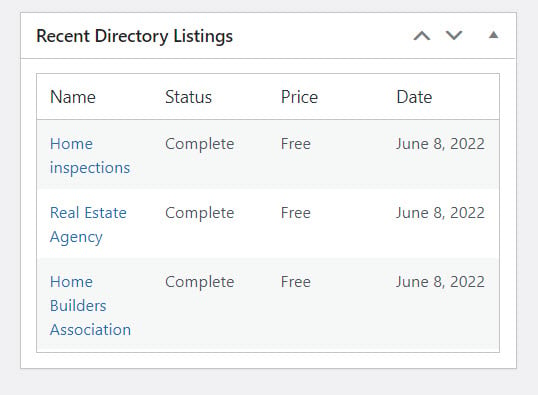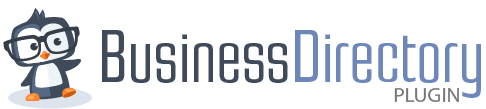Staying on top of your listing payments and new listings is an important part of maintaining a directory website. Business Directory Plugin has a few special features to help you stay on top of things.
The Payment History screen is accessible from the admin dashboard and shows you all of your recent listings payment statuses. Start under Directory → Payment History and you'll get to this screen here (list view):
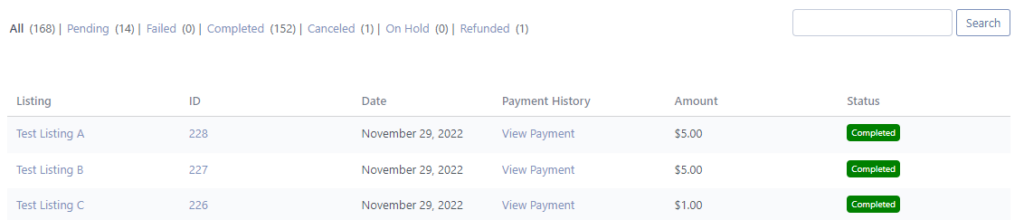
This is a list of all payments that were taken for your listings, even the free ones. Now you can trace the history of a listing from initial placement, to payment processing, to rejection/acceptance of the payment, to renewal all in one place.
Filter payments
At the very top, there is a filter bar where you can click to show listings that are in a certain status, such as
- All
- Pending (listings with a payment that is not yet complete)
- Failed (listings where a payment was rejected from the gateway)
- Completed (listings where a payment successfully processed)
- Canceled (listings where a payment was pending and then stopped before it was completed)
- On Hold (listings where a payment is being held by a gateway processor)
- Refunded (listings where the gateway has been told to refund the payment)
Each status has a number next to it, indicating the number of listings in that status. Click on All when you want to see listings in any status (this is the default).
View payment details
Below the filter is a list of all BD listings that have been placed. The left link will take you to the listing directly. The View Payment link will show this detail screen:

The top section called Details will show you the plan and the amount of the plans that have been applied to a listing during payment. You may see multiple plans here, depending on your settings. Typically you'll see one entry for the main plan used to pay for the listing.
To the right, the Overview section provides you with the listing date and status information. This includes the gateway used to pay for it, a link to the listing so you can view it directly and so on. You have the option to delete the payment here, but unless you have a completely bogus payment that was entered for a listing, we don't recommend doing this as a general rule. If the listing is linked to a subscription, the timestamp will not be editable.
The bottom section called Notes & Log will show time-ordered list (from most recent to oldest, top to bottom) that have been processed for the listing–payments, renewals, rejections by the gateway, etc. This allows to see everything that has happened to a listing over time.
If you need to edit something, such as to put a note about the listing or correct certain details, you can edit the appropriate data and click Save Payment under the Overview or Add Note under the notes. All notes are timestamped and will be included in the history in the proper order with a time/date and username of the person adding the change. This audit log allows you to track who made changes over time.
The middle section called Customer Details allows you to expand and see the full customer record that was collected during payment. This is what the form looks like:

When you are done viewing the details around the payment history for a listing, you can click Return to Payment History to go back to the list view.
Monitor new listing payments
You can also find recent listings with the payment on the WordPress dashboard. The most recent listings will be viewable and clickable, giving you the information you need to see how your directory is growing!