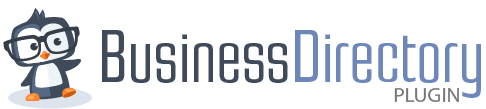Directory Menu
The Directory section is where you can browse and filter your existing listings by various criteria, such as Paid, Expired, Draft, and so on. It functions very much like the standard WordPress pages or posts area, where some summary information about the business listing is shown (Title/Category/Expires on/Author/Date/Attributes) along with a set of actions that can be performed on each listing.
It looks like this:
To see the actions, you must hover your mouse over the listing to see all available links for use. When you do, you will see the specific actions available, like this:
The Attributes section on the far right indicates all of the aspects of the listing that are present. They can include:
- Admin Posted (meaning that the listing was created by the administrator)
- Paid (the listing was successfully paid for by a user)
- Featured (the listing is “sticky” or featured, which will show at the top of other listings in the directory)
- Recurring (the listing will automatically renew on a periodic basis, based on the plan's date range. For example, if someone purchased a listing on a 30-day plan, a “recurring” listing will automatically renew every 30 days on that plan)
- Expired (the listing has passed the Expires On date and needs to be manually renewed)
- Pending Payment (the listing was not successfully paid for by the user on the front end. If a listing is in Pending Payment for more than 24 hours, it is considered “abandoned”)
- Pending Approval (the listing was submitted, but requires an Admin to approve the content)
Actions you can perform from here:
- Edit the listing (Edit link)
- Partially Edit the listing (Quick Edit link, mostly just the title, category, publish status, etc)
- Delete the listing (Trash link)
- See the listing on the front end (View link)
- See the payment history for the listing (View Payment link)
You can perform actions on multiple rows by selecting more than one listing, and then picking the operation under “Bulk Actions” and then clicking “Apply”.
The bulk actions available are as follows:
- Edit and Move to Trash behave like their counterparts above. When you Bulk Edit listings, you will be able to change the attributes that are COMMON to all of those listings at the same time. For example, if you Bulk Edit and change the Title field, all listings you selected will change to the new title.
- Publish Listings: This will force all listings to become published and publicly visible, no matter what their current state (Draft, Pending, etc).
IMPORTANT: You should only use this if you know that it's OK to force the listings to do this. For example, a common mistake is to Publish listings that are Pending Payment, thinking that BD failed to collect payment when in reality, the user failed to pay and the listing is abandoned.
- Mark as Pending Review: Use this when you need to move listings into a state where the admin must do further review before approving the listings.
- Hide from Directory: If you want to make a listing “private” where the admin can manage it, but users cannot see it, you would use this option.
- Renew Listings: This allows admins to bulk-renew expired listings if you have some listings that expired incorrectly, or you want to not rely on users to manually renew the listings.
IMPORTANT: Do NOT use this with Recurring listings, as it will not work correctly and payments will not be taken.
- Set Listings as Expired: Force the selected listings to expire, regardless of the expiration date. Adds the “Expired” attribute to the listing.
At the very top, you can also click “Add New Listing” to create a new business listing as well.