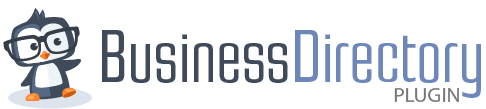What's included in my license?
An active license includes the following:
- Support in our help desk.
- Updates for the core plugin.
- Updates for any add-ons included with your plan.
- Access to the Business Directory themes, if any, included with your plan.
Accessing your licenses
If you would like to access all purchased licenses, you can go to your Downloads page. All Business Directory Plugin licenses that have been purchased will be listed. If your license is currently active, you will see something similar to the image below:

Click on the download link for a plugin and it will begin downloading and install each module you would like to use. NOTE: You do need the core Business Directory Plugin installed in addition to individual modules.
If your license is currently expired, you will see something similar to the image below and you will need to choose the Renew option:

Managing your licenses & sites
Authorize your license with the Premium Plugin
Business Directory Plugin packages include a Business Directory Premium plugin that will control the other licenses in your account and add additional features. Install the Business Directory Premium plugin so that you get everything that is included in your package.
NOTE: You do need the core Business Directory Plugin installed in addition to individual modules.
Use your main license key to authorize this module on the General tab:

Deauthorize a site
Once your license is authorized, you may want to see which sites your license is active on, and possibly even deauthorize your license on one or more of those sites. To manage the sites that are on your license, go to the Account Licenses page and click View Sites on one of your purchased items. This will bring you to a page where you can see which sites your license is authorized on. You may deauthorize your license from any one of the sites.
Block a site
The View sites page for deauthorizing a site can also be used to block a site. Go to the Account Licenses page and click View Sites for one of your licenses. Then click the Block site link. This will add the site to a list of Blocked Sites at the bottom of that page. Any site you block will be blocked from all of your licenses.
If you need to unblock a site, go back to the Account Licenses page and click View Sites for your license. Click the Unblock site link for the site you no longer wish to be blocked.
Install on a development site
You can set up any number of local sites and a staging site with a specific subdomain. The URL options for the staging site include:
- staging.yoursite.com
- dev.yoursite.com
- yoursite.dev
- test.yoursite.com
- local.yoursite.com
- yoursite.local
- yourdomain.wpengine.com
- beta.yoursite.com
If you have a WP multi-site install, our support covers the main site if you have support for a single-site.
Renewing
Each license on your Account Licenses page includes a link to renew. This link will allow you to renew to access the benefits of an active license for an additional year.
For example, if today's date is June 1st, 2020 and your license is due to expire on June 30th, 2020, when you renew your license, the new license expiration date will be June 30th, 2021.
Manage subscriptions
If you have subscriptions on your account, they will be listed at the top of the purchases page. This will list each subscription along with the date it will next be billed. Active subscriptions include links to update the payment method and cancel the subscription.