Featured posts are an excellent way to promote certain content on your directory website. Learn how you can add them in a few simple steps!
If you run a directory website, there's probably some content that you want to highlight. This might include featured posts or listings. However, to add this feature, you'll need to use a WordPress plugin.
Fortunately, Business Directory Plugin offers a quick and simple solution for adding featured posts to your WordPress directory. Once installed on your site, you can easily enable the feature and select which listings to showcase to your visitors.
In this post, we'll briefly discuss why you may want to add featured posts to your directory website. Then we'll walk you through the process. We'll also show you how to add featured listings to your sidebar. Let's jump in!
Why add featured posts to your directory site
Featured posts are a great way to showcase the best content on your WordPress site. They enable you to highlight specific listings, which can help increase their visibility and improve your site's user experience:

You can use featured posts to promote new content, products, or services. In addition, highlighting specific posts or listings can help you boost your site's Search Engine Optimization (SEO).
Featured listings can help differentiate some of the content on your directory website. For example, you could charge users a higher fee to be featured. This can help you increase your revenue and grow brand awareness among your target audience.
How to add featured posts in a WordPress directory
Now that we understand why you would want to highlight certain posts, let's take a look at how to do it. In this tutorial, we'll show you how to add featured listings in a WordPress directory.
We'll do this in just three simple steps:
- Install and activate our Business Directory Plugin.
- Create the content you want to feature.
- Enable the featured listing option on your plan.
Step 1: Install and activate Business Directory Plugin
If you haven't done so already, the first step is to install and activate Business Directory Plugin:
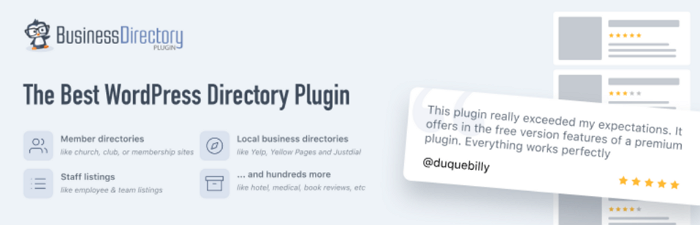
Our plugin offers a complete solution. You can use it to create listings and build a fully functional directory in WordPress.
Once you purchase a plan, you can download the plugin and upload it to your WordPress site. After you activate it, the plugin will add a Directory item to your admin menu.
Step 2: Create a new post with your desired content
If you want to feature a new post or listing, you'll first need to create it. To do so, you'll need to go to Directory and click on Add New Listing:
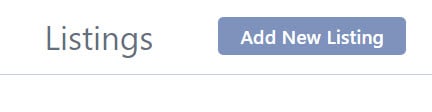
Next, you'll need to fill out some details about your listing. You can add a name, image, and description. Under Directory Listing Fields/Images, you can include important information, such as an email address and phone number.
To the right, you can configure various Listing Information settings. When you're done, click on Publish. You can repeat this process for as many featured listings as you want to include.
For existing listings, you can go to Directory and select Edit under the listing name. Then, you can add it to the plan that allows featured listings.
Step 3: Enable the featured listing option on your plan
Finally, you'll need to enable the featured listing option on your plan page. Go to Directory Plans, then select Edit under your plan. You can also add a new plan.
Next, click to enable the Make listings on this plan featured (sticky)? option:

Save your changes when you're done. Now, any listings you create under this plan will be Featured.
If you need to change the plan for an existing listing, go to that page and locate Plan Details on the right-hand side of the screen:
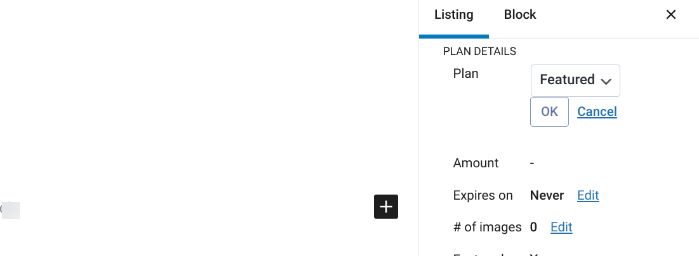
Select the plan from the drop-down menu, then click on the OK button. That's it!
Bonus: How to add featured listings to your sidebar
Adding featured listings in your sidebar is a great way to showcase your best content. Business Directory Plugin makes this very easy.
In your WordPress dashboard, navigate to Appearance → Widgets. Next, select the sidebar where you want to add the featured listings and click on the (+) icon. Search for “Business Directory Featured Listings”, then select the block to insert it:

Next, you can configure the widget settings as desired. You can choose how many listings to display, the order in which they appear, and whether to show the listing's featured image.
When you're ready, save your changes. You can then visit your site to see the featured listings in your sidebar.
You can also use the [businessdirectory-featuredlistings] shortcode. Select the (+) icon, then search for the Shortcode block and add it to the sidebar:
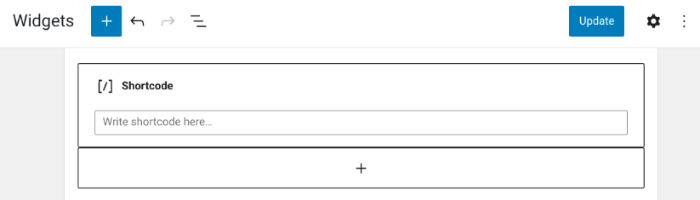
Paste the shortcode into the text field, then hit your Enter key. This will show all of the featured listings within your directory.
Wrapping up
Featured posts are an effective way to promote certain content on your WordPress site. You can use them to draw attention to specific listings on your directory. Additionally, you can charge businesses a higher fee in order to be featured on your site.
Are you ready to add featured posts to your directory site? Download Business Directory Plugin today to get started!
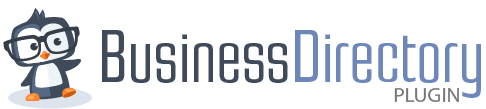

Leave a Reply