Automatically transform new business listings into HubSpot leads. What is HubSpot, you may ask? This post shows you how to connect Uncanny Automator, HubSpot, and your WordPress directory website.
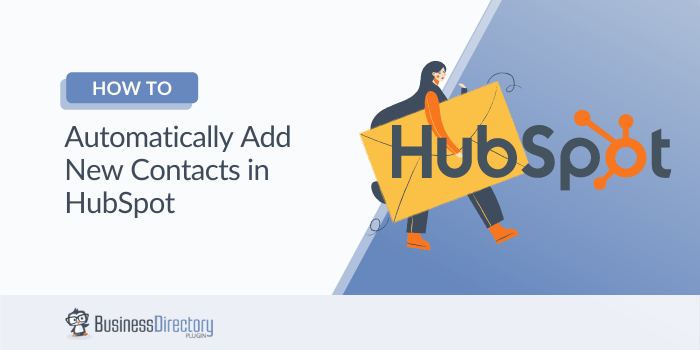
A business directory is a smart way to capture leads. However, copying those new signups into your HubSpot platform can be a time-consuming process.
Fortunately, there are ways to automate this tedious administrative task. With some help from the popular Uncanny Automator service, you can automatically create a new HubSpot user for every business that registers with your directory.
In this post, we’ll discuss how Business Directory Plugin can level up your lead generation strategy. We’ll then show you how to automate this process in two easy steps. Let’s get started!
What is HubSpot?
HubSpot is a popular marketing, sales, customer service, and Customer Relationship Management (CRM) platform. By connecting your WordPress directory website to HubSpot, you can add new businesses automatically whenever a new listing is created:
Once you’ve generated this record, you can manage the new contact using HubSpot. This may include adding it to your email marketing list, or instructing your sales team to personally reach out to this new potential customer.
While you could register each signup manually, that can be a time-consuming and frustrating process. This is particularly true for large directory sites that attract a lot of registrations.
There’s also a chance that your employees may overlook a registration and fail to create a new account in HubSpot. This can damage the experience for your new signup. In the worst case scenario, you may even miss out on valuable opportunities to convert a new registration into a paying customer.
By using the Uncanny Automator service to automatically create a new HubSpot contact every time a business registers, you can reduce the time and effort required to maintain an up-to-date HubSpot account. You also eliminate the potential for human error.
Plus, once you’ve linked these two services, there are a range of other productivity-boosting Uncanny Automator integrations you can take advantage of. For example, you could instantly add businesses to a list whenever they attend events or join social groups.
How to register new businesses in Hubspot automatically (2 steps)
For this tutorial, we’re going to assume that you already have an Uncanny Automator and HubSpot account. If you’re working with a free Uncanny Automator profile, you’ll have 1,000 free credits to use with HubSpot. To get unlimited usage with the CRM, you’ll need to upgrade to Uncanny Automator Pro.
You’ll also need the Uncanny Automator plugin, and our Business Directory Plugin. Once you have your tools in place, you’re ready to learn how to register new businesses in HubSpot automatically.
Step 1: Build your trigger
In order to set up this process, you'll need to build an Uncanny Automator ‘recipe'. The first step is creating a ‘trigger'.
To start, go to your WordPress dashboard and navigate to Automator → All recipes. When prompted, select Logged In Users. You can now give this recipe a descriptive name.
Next, you need to define your trigger. This is the action that will kick-start your Uncanny Automator workflow. In this instance, you'll want to start the recipe every time a logged in user submits a new business listing. To continue, choose WordPress:
You can now open the subsequent drop-down menu, and select the following trigger: A user publishes a type of post with a taxonomy term in a taxonomy. This adds a new section to your recipe. Next, open the Post type field and select Listing:
If your directory spans multiple categories and tags, you may want to restrict this trigger to a specific taxonomy. For example, you might operate separate free and premium directories.
In this scenario, you may only want to target businesses that use your paid registration option. If you do want to restrict your recipe to specific categories or tags, click on the Taxonomy drop-down menu:
You can now choose between Directory Category and Directory Tag. When prompted, specify the category or tag that you want to target.
Step 2: Connect Uncanny Automator to HubSpot
Next, scroll down to the Actions section. Then, click on Add Action:
You can now select HubSpot from the list of integrations. If you haven’t previously connected your HubSpot account to your WordPress website, you’ll need to perform this action now. When prompted, click on Connect account:
You can then follow the on-screen instructions. After creating this connection, open the Actions drop-down menu, and select Create/Update a contact in HubSpot:
This adds a new section where you can configure the information that will be added to your new HubSpot contact. Find the Email Address field, and click on its accompanying asterisk (*) icon:
When prompted, choose the Common option. You can now select User email, which will record the new business' email address:
If you want to record more data, click on Add Field. You can then explore the different information that Uncanny Automator can add to your HubSpot account.
When you're happy with your workflow, remember to save your work. At this point, you can push the Draft slider into the Live position, and that’s it! Now, every time a business registers with your site, Uncanny Automator will automatically save its information to your HubSpot account.
Conclusion
HubSpot can help you market your products or services to every business that registers with your directory. However, you still need a way to add these signups to your account.
Let’s quickly recap how to automatically register a new business listing in HubSpot:
- Build your trigger in Uncanny Automator.
- Connect Uncanny Automator to HubSpot.
Business Directory Plugin can help you transform new listing registrations into HubSpot leads. Check out our Features page for more details!
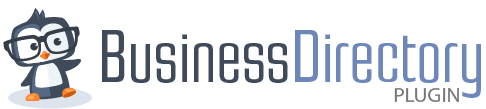









 How to use Zapier to Automate Your WordPress Directory
How to use Zapier to Automate Your WordPress Directory How to Use Mailchimp with Your WordPress Directory
How to Use Mailchimp with Your WordPress Directory
Leave a Reply