Boudhanath Stupa is one of the most iconic and revered Buddhist pilgrimage sites in Nepal, located in the Kathmandu Valley. The ancient stupa has stood as a symbol of enlightenment and faith for over 1,500 years, and its sheer size and beauty continue to attract thousands of visitors every year. Boudhanath Stupa was listed as a UNESCO world heritage site of Nepal in 1979.
In this article, we’ll explore the history, spiritual significance, and cultural value of Boudhanath Stupa.
History of Boudhanath Stupa
Boudhanath Stupa, also known as Khāsti Chaitya, was built during the 5th century AD, during the reign of the Licchavi Dynasty. It is said to have been built by King Manadeva to fulfill the wishes of his dying mother, who requested that a stupa be built in her memory. The stupa was later renovated and expanded during the Malla Dynasty in the 14th century, and it has since undergone several restorations.

Licchavi records
According to the Gopālarājavaṃśāvalī, Boudhanath Stupa was founded by the Nepalese Licchavi king Śivadeva or by King Mānadeva. The Khaasti Chaitya was mentioned in the Chronicles of the Newars and is attributed to King Vrisadeva or Vikramjit, King Dharmadeva’s son, Manadeva, and King Shivadeva.
The legend of the stupa’s origin involves a sacrifice by a male candidate with thirty-two perfections to bring water to a fountain in the southern part of the palace courtyard. The sacrifice resulted in the death of the king, and his son flew a hen from the top of Mhaasu Khwaa Maju, which landed where the chaitya is currently standing. The people at that time managed to survive the drought by collecting droplets of dew, which led to the place being named Khāsti.
Tibetan records
The Boudhanath Stupa in Nepal is traditionally associated with Emperor Trisong Detsen of the Tibetan Empire, but its restoration is also credited to Yolmo Shakya Zangpo from Helambu. Princess Bhrikuti, the Nepalese wife of King Songtsen Gampo of Tibet, is also credited with the introduction and spread of Buddhism in Tibet. A widow Tibetan woman named Jyajhima visited Khaasti in Nepal and was fascinated by the construction of chaitya. She and her sons later spread stories of their experience, and a painting of Jyajhima can be found on the Hariti/Mamala temple at Boudha. In the 15th century, a Tibetan lama discovered a text in which Guru Rinpoche explained the origin of the stupa and the story of Jyajhima.
Shakya Zangpo undertook a restoration of the stupa and is believed to have resided at Chabahil during the work, which is known as Sa Lhag Rdo Lhag or “leftover earth, leftover stones” as it was built using leftover materials from the Boudha restoration.
Spiritual Significance of Boudhanath Stupa
Boudhanath Stupa is a significant spiritual landmark for Buddhists around the world. The stupa is believed to contain the remains of Kasyapa Buddha, one of the earlier Buddhas, and it is considered a sacred site for Buddhist meditation and worship. Many believe that the stupa is a powerful symbol of the Buddha’s enlightenment and serves as a reminder of the teachings of Buddhism.

Cultural Value of Boudhanath Stupa
Apart from its spiritual significance, Boudhanath Stupa also has immense cultural value. The stupa is a unique blend of Tibetan and Nepali architecture and art, and it stands as a testament to the rich cultural heritage of Nepal. The surrounding area is home to many monasteries and shops selling traditional Tibetan crafts, making it a popular destination for tourists and locals.
Visiting Boudhanath Stupa
Visiting Boudhanath Stupa is a must-do activity for anyone visiting Nepal. The stupa is easily accessible from Kathmandu and can be reached by car or public transport. The best time to visit is during the early morning or late afternoon when the stupa is illuminated by the soft light of the rising or setting sun. Visitors are required to remove their shoes before entering the stupa and to respect the local customs and traditions.
Newar Buddhist mythology
As per the Newar Buddhist history of Nepal, the location where Narayanhiti Palace now stands was previously occupied by the palace of King Vikramaditya, belonging to the Licchavi kingdom. The southern section of the palace courtyard was home to a traditional stone drinking fountain, also known as Dhunge Dhara or Lwã Hiti.
However, when the fountain failed to produce water, the king consulted his astrologers, who advised that a male candidate possessing Battis-Lakshanas or thirty-two perfections be sacrificed to remedy the situation. Since only the king and his two princes fit the criteria, the king decided to sacrifice himself to bring water to the fountain. According to local mythology, during the sacrificial ritual (carried out by one of the king’s sons), the king’s head detached and landed at the nearby Sankhu Bajrayogini Temple.

Filled with sorrow, the prince climbed to the top of Bajrayogini and released a chicken, with the intention of building a stupa at the spot where it landed. This is how Boudhanath Stupa came into existence. The place was named Khāsti, which was a combination of the Nepal Bhasa words for dew (“khas”) and drops (“ti”), as the people were surviving the drought by collecting droplets of dew.
Subsequently, the Nepalese government renamed the place from Khasti to Boudhanath to better align with the country’s Hinduism beliefs.
Tibetan Buddhist mythology
Tibetan Buddhist mythology is a rich and complex tradition that draws on a wide range of sources, including Buddhist scriptures, indigenous Tibetan beliefs, and influences from other cultures in the region, such as Indian and Chinese.
One of the most important figures in Tibetan Buddhist mythology is Padmasambhava, also known as Guru Rinpoche. According to legend, Padmasambhava was an Indian sage who was invited to Tibet in the 8th century to help spread Buddhism. He is credited with bringing the teachings of Vajrayana Buddhism to Tibet and is revered as a spiritual master and protector.
Another important figure in Tibetan Buddhist mythology is the bodhisattva Avalokiteshvara, who is often depicted as a compassionate deity with multiple arms and heads. Avalokiteshvara is considered the embodiment of the Buddha’s compassion and is believed to have the power to relieve suffering and grant wishes.
In addition to these figures, Tibetan Buddhist mythology also includes a variety of demons, spirits, and other supernatural beings, many of which are associated with specific geographic locations or natural phenomena. These beings are often depicted in colorful, intricate artwork and are believed to have both positive and negative qualities, depending on the context in which they appear.
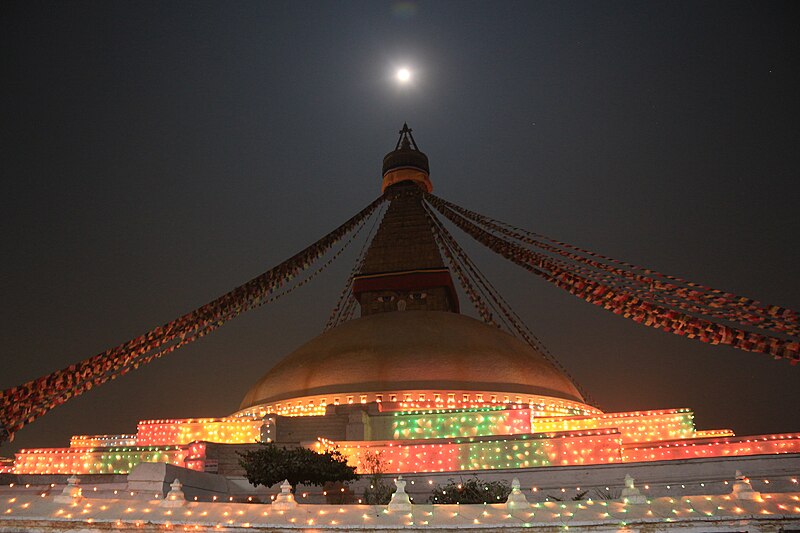
Overall, Tibetan Buddhist mythology is a rich and multifaceted tradition that reflects the unique cultural and religious heritage of Tibet and continues to play an important role in Tibetan Buddhist practice and belief.
In Conclusion
Boudhanath Stupa is a magnificent structure that holds immense spiritual and cultural value. Its history, spiritual significance, and cultural heritage make it a must-visit destination for anyone interested in Buddhism or Nepalese culture. Visiting the stupa is an unforgettable experience that will leave you feeling both inspired and humbled. So, if you’re planning a trip to Nepal, include Boudhanath Stupa on your itinerary!
Discover more from Nepal Travel Vibes
Subscribe to get the latest posts sent to your email.



