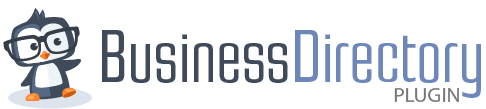You can always submit a support ticket when you have an issue with Business Directory Plugin. Our team responds quickly and will help you determine the issue you're running into. However, there are times when you want to take some steps on your own before contacting support.
This document will walk you through the most common troubleshooting steps in Business Directory Plugin to help you isolate the problem!
First things first — please check out our Installation and Setup Guide, as that will get you off to a great start when setting up the Business Directory Plugin!
Step 1: Check for updates
Many problems can be fixed by updating to the latest versions of WordPress and the latest versions of Business Directory Plugin core and installed modules.
You can check for available updates by going to WordPress > Dashboard > Updates. Many times we've already addressed the issue you're reporting!
If you have purchased a Business Directory Plugin premium license, Ensure the premium version is installed and active to access all the premium features.
You can access the premium plugin and all available modules from Modules > Directory within WordPress or as direct downloads from your Account section on Businessdirectoryplugin.com.
Step 2: Perform a conflict test.
Many issues are related to a conflict between Business Directory Plugin and your WordPress theme or another plugin. We test the Business Directory Plugin using WordPress themes like TwentyTwentyTwo to be sure the plugin works with default WordPress themes.
Knowing if a conflict with another plugin or theme causes the issue you are experiencing is helpful. To perform a conflict test, be sure that you have done the following:
- all other plugins deactivated
- any custom code removed
- WP 2020 theme active
- the current version of the Business Directory Plugin and modules installed
- the current version of WordPress installed
- all site, server, and browser caches cleared
If the issue goes away once everything else is deactivated, you know there is a conflict, and you reactivate items one at a time until you find the source.
You can find more detail on the steps to perform a conflict test here.
Step 3: Check your plugin settings
Just as often as a conflict test, a setting problem can be responsible for some issues, including things not displaying properly. Here are some common places to look for issues related to your settings:
Fee Plans and Categories
All listings must be assigned a fee plan, even if the fee is $0. Fee plans are important for every listing, so it is good to check under Directory → Directory Content → Listings.
All listings must also have a category. In the example below, the missing fee plan and category will cause problems with the listing display.
How to add a fee plan to a listing
You can add a fee plan to a listing as long as it is not a recurring plan. Recurring plans cannot be changed from the backend because no credit card information can be included when you edit the fee plan. Users on recurring fee plans who need a new plan must submit a new listing.
For non-recurring plans, you can edit the listing under Directory → Directory Content → Listings. On the right-side panel, Listing Information, you will see a link to change the fee plan, as shown below.
How to add a category to a listing
You can easily add a category to a listing! Edit the listing under Directory → Directory Content → Listings. On the right-side panel of the listing, you will see a list of your current categories. You can check the box for whichever category you like or choose to add a new category.
Email problems can be frustrating! Business Directory Plugin sends transactional emails (like renewal reminders) to the Listing Owner email address, not the contact email address in the listing fields. You are likely the listing owner if you have created listings for your users. You can change that in the Listing Owner field in each listing using the Listing Owner field dropdown menu.
We have further steps for email troubleshooting in our documentation here.
Import Problems
Business Directory Plugin includes a CSV import tool for quickly importing listings into your site. Sometimes the file format is not correct, resulting in a variety of issues. Here are the key things to check regardless of the error message you see:
- Your column headers match exactly the headers listed in the plugin on the Import tab near the bottom of that page in the CSV File Formatting section.
- The document is a valid CSV file using the UTF-8 format.
- You have no required fields with missing data. Check whether a field is required by going to Directory → Directory Content → Form Fields. If a field is required, it will show up here:
Please check this guide for further information about CSV imports.
Payment Problems
Payment problems often stem from incorrect or incomplete configuration or setup.
Double-check the steps for setting up each payment gateway on your site. Here are the steps for each plugin so you can easily review your settings!
Regardless of the payment gateway, ensure you are using Live Credentials when in live mode and Test Credentials when in test mode.
Search
If the keyword search is not returning the expected results, ensure all fields that should be searched have been checked in the plugin settings. Learn more about how search works.
Images
Two primary settings contribute to problems with images in Business Directory Plugin.
1. Your theme may not be compatible with our custom post type. To see if this is the case with your theme, go to Directory → Settings → General → Advanced, then turn on this option: Disable Advanced CPT Integration? That may fix the issue.
2. Changes to Image settings in the plugin only apply to new listings going forward However, the Regenerate Thumbnails Advanced plugin can be used to resize all existing images. After you install this plugin, go to Tools > Regenerate Thumbnails.
Business Directory Plugin Themes
Installing Business Directory Themes as you would another WordPress plugin or WordPress theme does not work. Instead, you must install themes through the Business Directory Themes pageSee full steps for installing a Business Directory Plugin theme.
Google Maps
The most common issues we see in the Google Maps Module are related to the API key, having the correct APIs enabled, and adding a payment method in Google. These troubleshooting steps are all covered in the Google Maps Troubleshooting documentation.
Regions Module
There are a few unique troubleshooting steps specific to the Regions Module, which can be found in our documentation here. The Regions Module setup is detailed and is explained in the Regions Module documentation.
ZIP Code Search
Zip code search issues usually stem from server permissions preventing the ZIP Search database from being uploaded.
If you would like to allow file types that are not allowed in WordPress by default, you'll need some custom code. We have provided a filter below that can be added to the theme functions.php file. If you prefer not to add the code yourself, there is a Code Snippets Plugin you can also use. Install and activate that plugin, and add the following code, then save your changes:
add_filter(‘upload_mimes','restrict_mime');
function restrict_mime($mimes) {
$mimes[‘mp4'] = ‘video/mp4';
$mimes[‘csv'] = ‘text/csv'; //allow csv files
$mimes[‘avi'] = ‘video/x-msvideo'; //add avi
$mimes[‘mov'] = ‘video/quicktime'; //add mov
$mimes[‘epub'] = ‘application/epub+zip'; //add epub
$mimes[‘ai'] = ‘application/postscript'; //add ai
$mimes[‘eps'] = ‘application/postscript'; //add eps
$mimes[‘xml'] = ‘application/xml'; //add xml
$mimes[‘gz'] = ‘application/gz'; //add gz
return $mimes;
}
This is a WordPress filter (not Business Directory Plugin). You can find more information on using this filter in the WordPress codex.